Setup The Single Page Application Website
Setup The Single Page Application Website
Now that we have our three APIs set up, we are ready to call them from a web page. First, we need to set up our single-page web application (SPA) and host it on Amazon S3.
We have decided to use the AngularJS framework for our SPA. You could of course use any suitable framework. The aim of this Lab is not to teach you AngularJS or any other SPA framework, so we won’t be diving into the details of how the page works, other than to guide you through wiring up the API calls that the SPA will need to make to populate its data elements.
- Download the www.zip file and extract
Generate client SDKs for each of the three APIs and deploy to the SPA
The SPA implementation you have been provided has stubbed-out implementations of the three APIs we want to expose to our users. They have just enough implementation to not cause an error on the page when executed, but they do not provide any data. In order to ‘wire up’ our APIs to the SPA, we will need to generate the Javascript client SDKs that relate to these APIs and store them in the appropriate path.
- Go to AWS API Gateway console
- Type iDevelop - Flight Specials API to the search bar and press Enter
- Click iDevelop - Flight Specials API
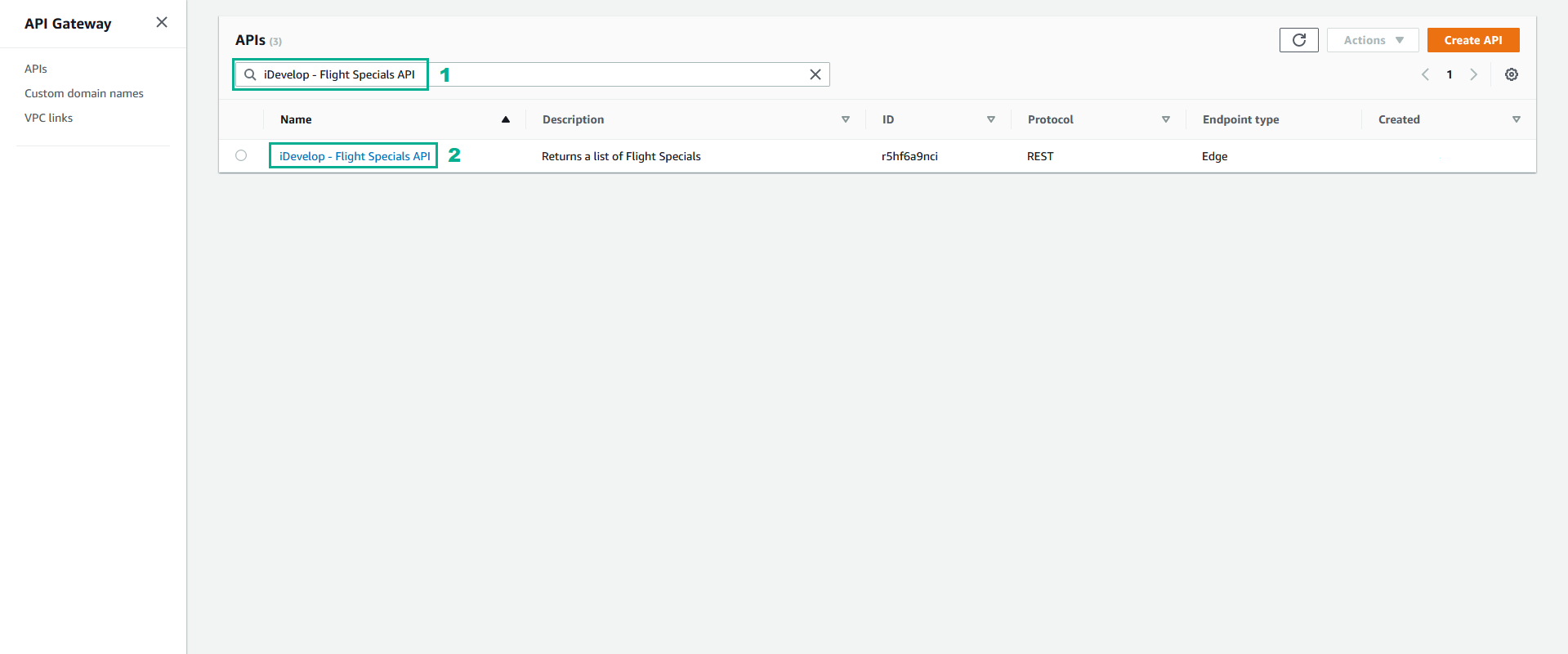
- Click Stages
- Select prod
- Click tab SDK Generation
- In the Platform section, select Javascript
- Click Generate SDK. The Javascript SDK for the API will be downloaded by your browser.
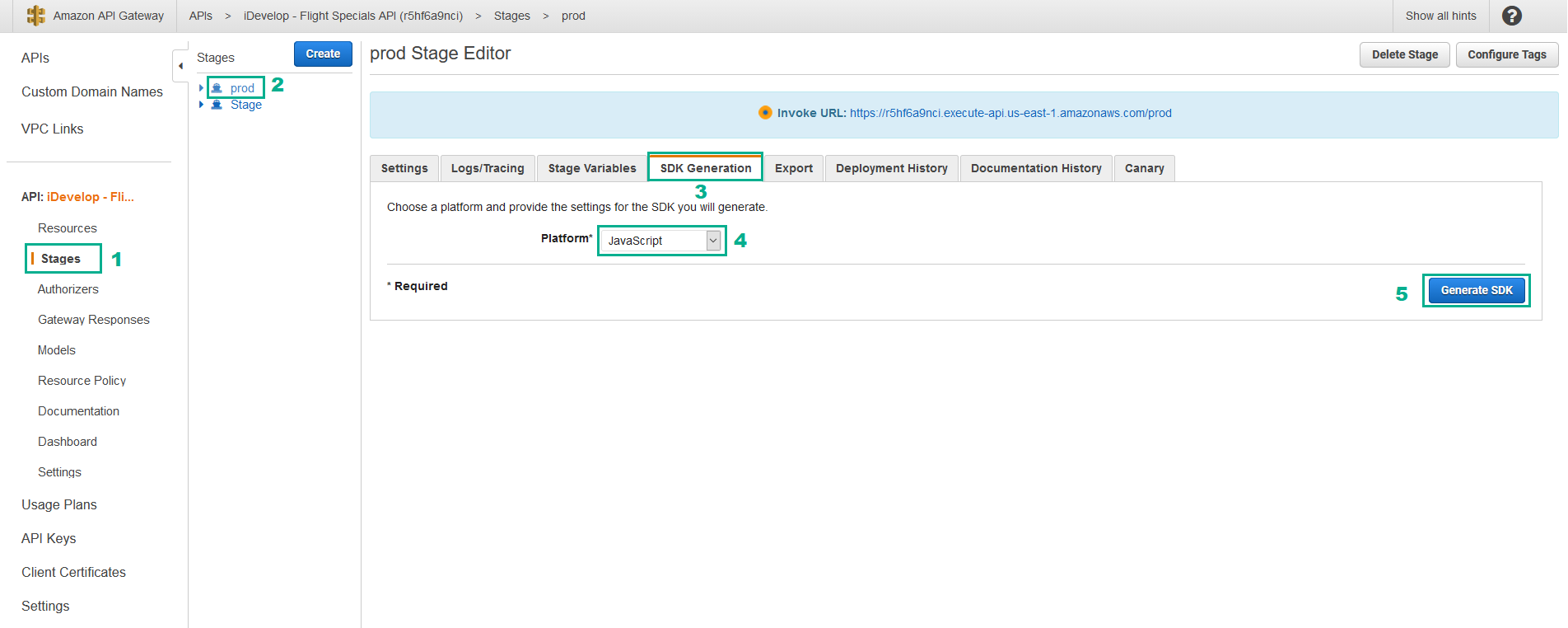
- Extract the file we downloaded in step 3
- Find the apigClient.js file inside the folder we extracted and rename this file as apigClient_FlightSpecials.js
- Open the apigClient_FlightSpecials.js file in the Eclipse IDE. Use Search/Replace and replace apigClientFactory with apigClientFactory_FlightSpecials. There will be 2 occurrences to replace, both at the start of the file.
- Press Ctrl+F shortcut
- In the Find section, type
apigClientFactory - In the Replace with section, type
apigClientFactory_FlightSpecials - Click Replace All to replace
- Save
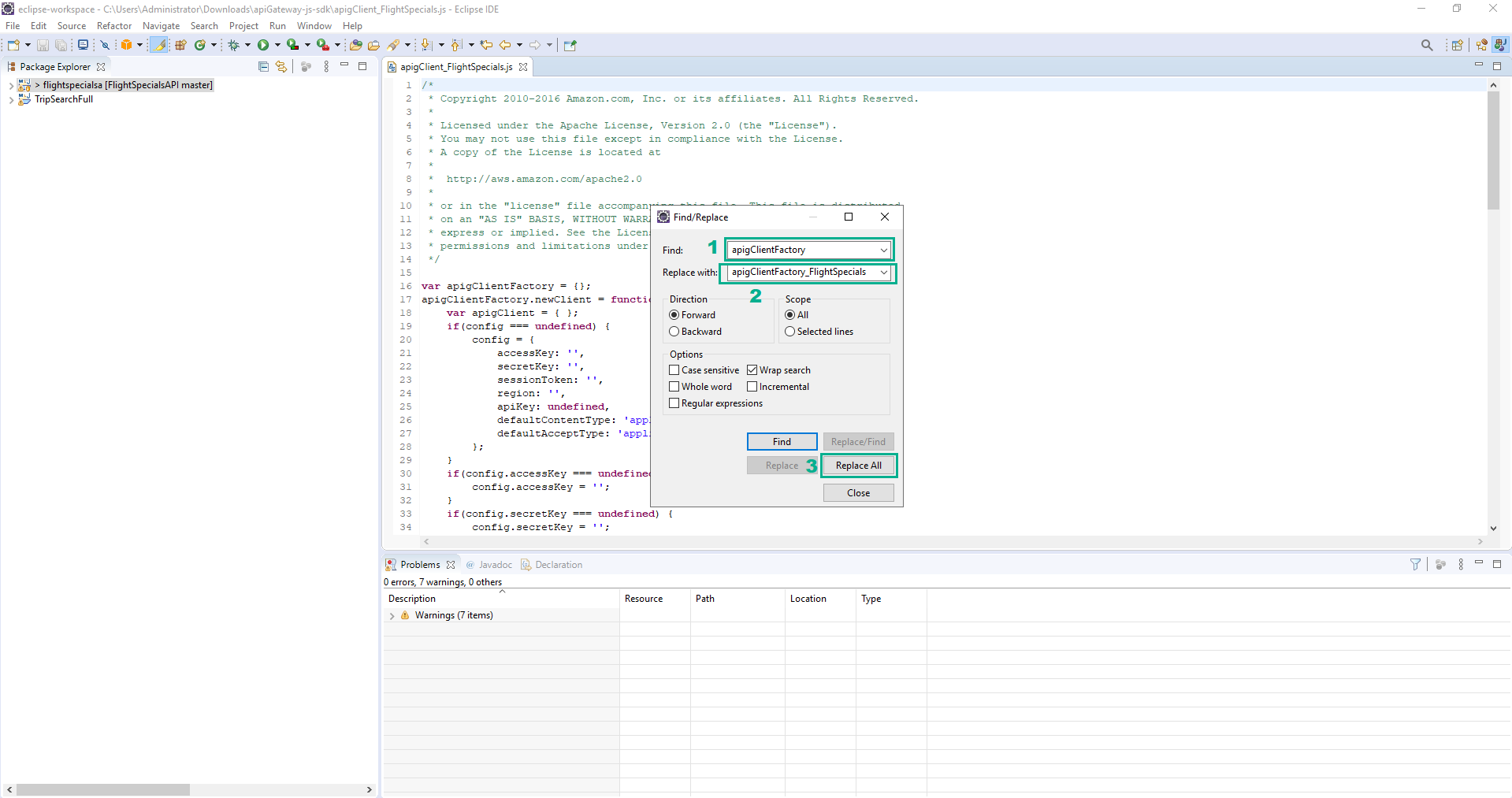
- Copy the apigClient_FlightSpecials.js file to the api folder inside the www folder inside the working folder for the SPA on your local development environment. Replace the apigClient_FlightSpecials.js file inside the api folder
- For iDevelop - Hotel Specials API, do the same iDevelop - Flight Specials API
- Go to AWS API Gateway console
- Type iDevelop - Hotel Specials API to the search bar and press Enter
- Click iDevelop - Hotel Specials API
- Click Stages
- Select prod
- Click tab SDK Generation
- In the Platform section, select Javascript
- Click Generate SDK. The Javascript SDK for the API will be downloaded by your browser.
- Extract the file we downloaded in step 8
- Find the apigClient.js file inside the folder we extracted and rename this file as apigClient_HotelSpecials.js
- Open the apigClient_HotelSpecials.js file in the Eclipse IDE. Use Search/Replace and replace apigClientFactory with apigClientFactory_HotelSpecials.
- Press Ctrl+F shortcut
- In the Find section, type
apigClientFactory - In the Replace with section, type
apigClientFactory_HotelSpecials - Click Replace All to replace
- Save
- Copy the apigClient_HotelSpecials.js file to the api folder inside the www folder inside the working folder for the SPA on your local development environment. Replace the apigClient_HotelSpecials.js file inside the api folder
- For iDevelop - Trip Search API, do the same iDevelop - Flight Specials API
- Go to AWS API Gateway console
- Type iDevelop - Trip Search API to the search bar and press Enter
- Click iDevelop - Trip Search API
- Click Stages
- Select prod
- Click tab SDK Generation
- In the Platform section, select Javascript
- Click Generate SDK. The Javascript SDK for the API will be downloaded by your browser.
- Extract the file we downloaded in step 13
- Find the apigClient.js file inside the folder we extracted and rename this file as apigClient_TripSearch.js
- Open the apigClient_TripSearch.js file in the Eclipse IDE. Use Search/Replace and replace apigClientFactory with apigClientFactory_TripSearch.
- Press Ctrl+F shortcut
- In the Find section, type
apigClientFactory - In the Replace with section, type
apigClientFactory_TripSearch - Click Replace All to replace
- Save
- Copy the apigClient_TripSearch.js file to the api folder inside the www folder inside the working folder for the SPA on your local development environment. Replace the apigClient_TripSearch.js file inside the api folder
Push SPA files to Amazon S3
With the API SDKs in place, you are now ready to deploy the SPA code to the Amazon S3 Bucket that will serve the website. The lab setup process has provisioned a suitable S3 bucket, with WebSite Hosting enabled. So you will only need to push all the files from your local machine to the S3 bucket to be able to test the application.
- Open Command Prompt , navigate to the directory of the www file we extracted in step 1
- Execute the following command to synchronize between your local machine and the S3 bucket
set AWS_PROFILE=devaxacademy
aws s3 sync . s3://<S3BucketWWWBucketName> --acl public-read
Replace <S3BucketWWWBucketName> with the S3BucketWWWBucketName value in the Output tab of the DevAx-06 stack
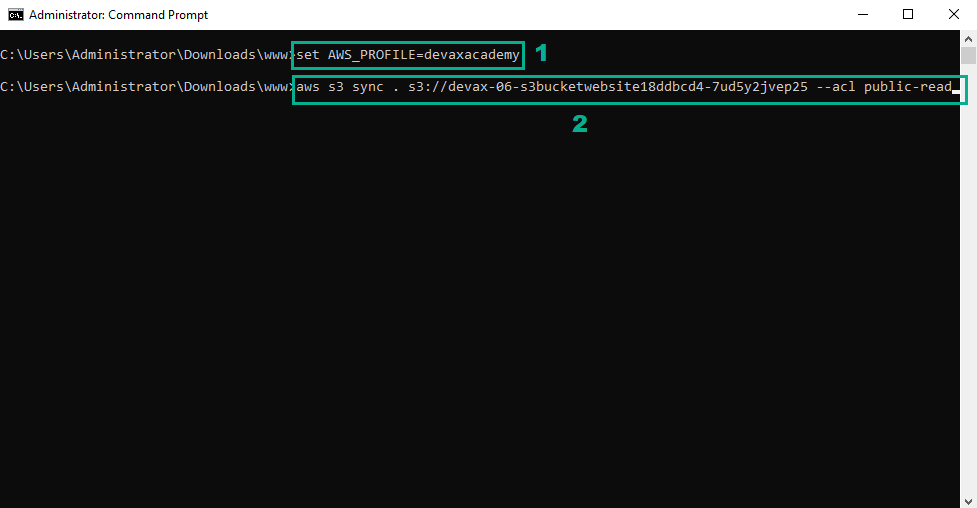 18. When the synchronize has completed, you are ready to test your SPA hosted on S3. Open the following URL in the web browser
18. When the synchronize has completed, you are ready to test your SPA hosted on S3. Open the following URL in the web browser
http://<S3BucketWWWBucketName>.s3-website-<YOUR_REGION>.amazonaws.com
Repalce <S3BucketWWWBucketName> with the S3BucketWWWBucketName value in the Output tab of the DevAx-06 stack
Repalce <YOUR_REGION> with your Region
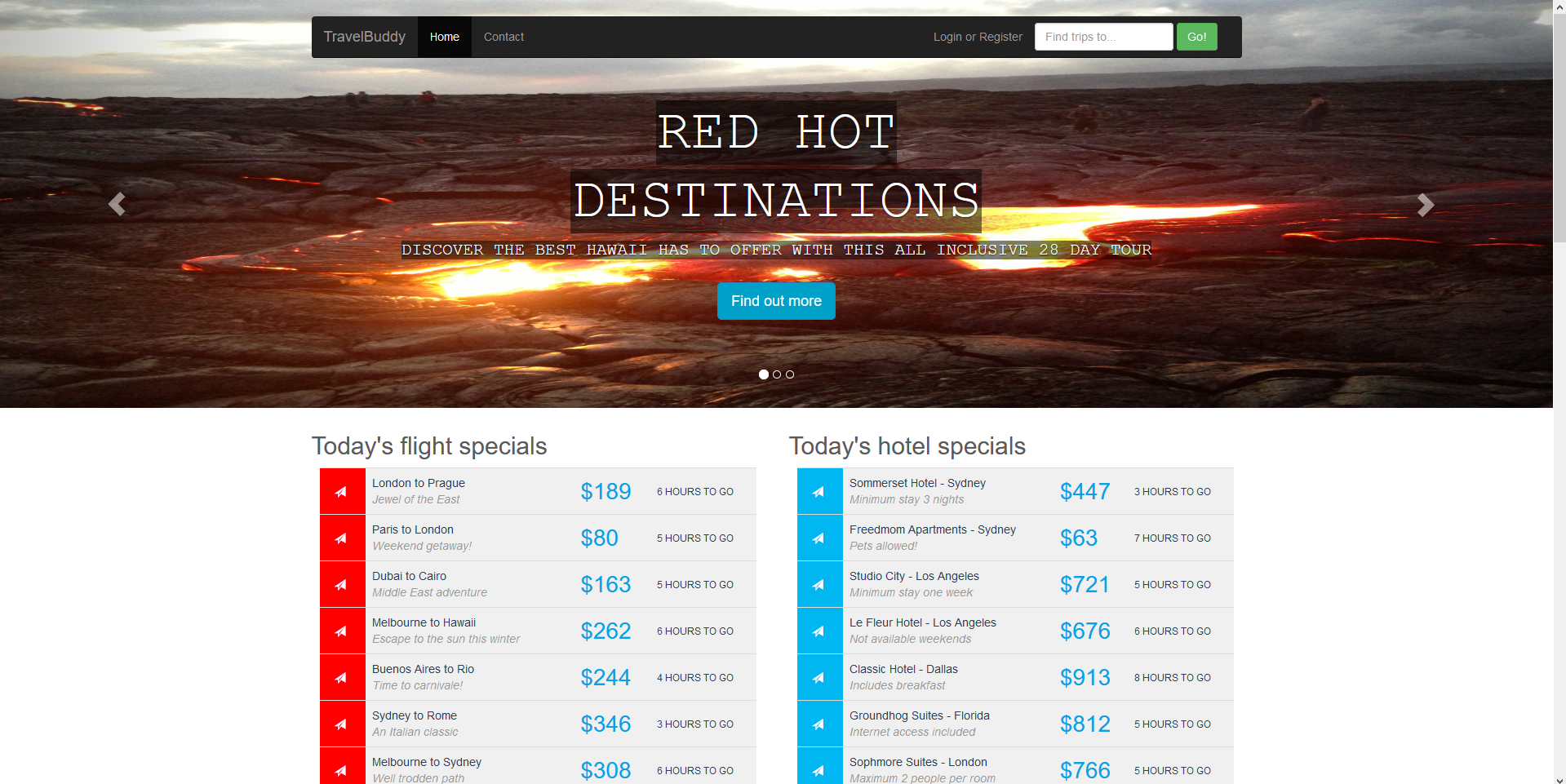
The familiar TravelBuddy website should render in your browser. Previously you have seen this website when it was served from a monolithic Java application served off EC2 managed by Elastic Beanstalk. But now, the site is a single-page web application, and is hosted from an S3 bucket, making API calls to Amazon API Gateway to provide data to the website.
You should see the Hotel Specials and Flight Specials listings rendered on the page.
In addition, a Find trips to… option is available. To test this, enter Melbourne in the text field and click the Go! button. A dialog will appear showing the results of the search. This data is being served from a call to the TripSearchAPI call, for /tripsfromcity.
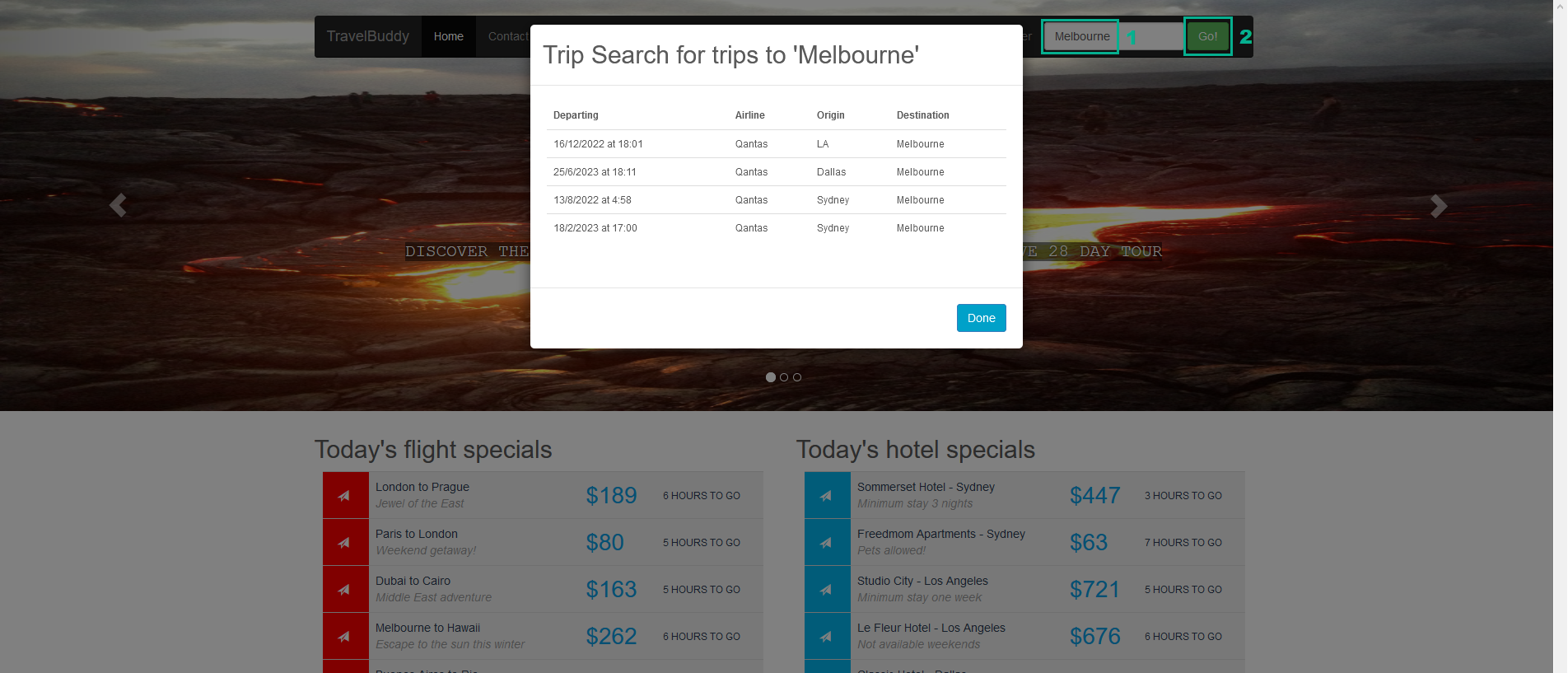
If you clear the value in the field and click the Go! button, you will see a list of all available trips, which is served from the TripSearchAPI call for /trips.
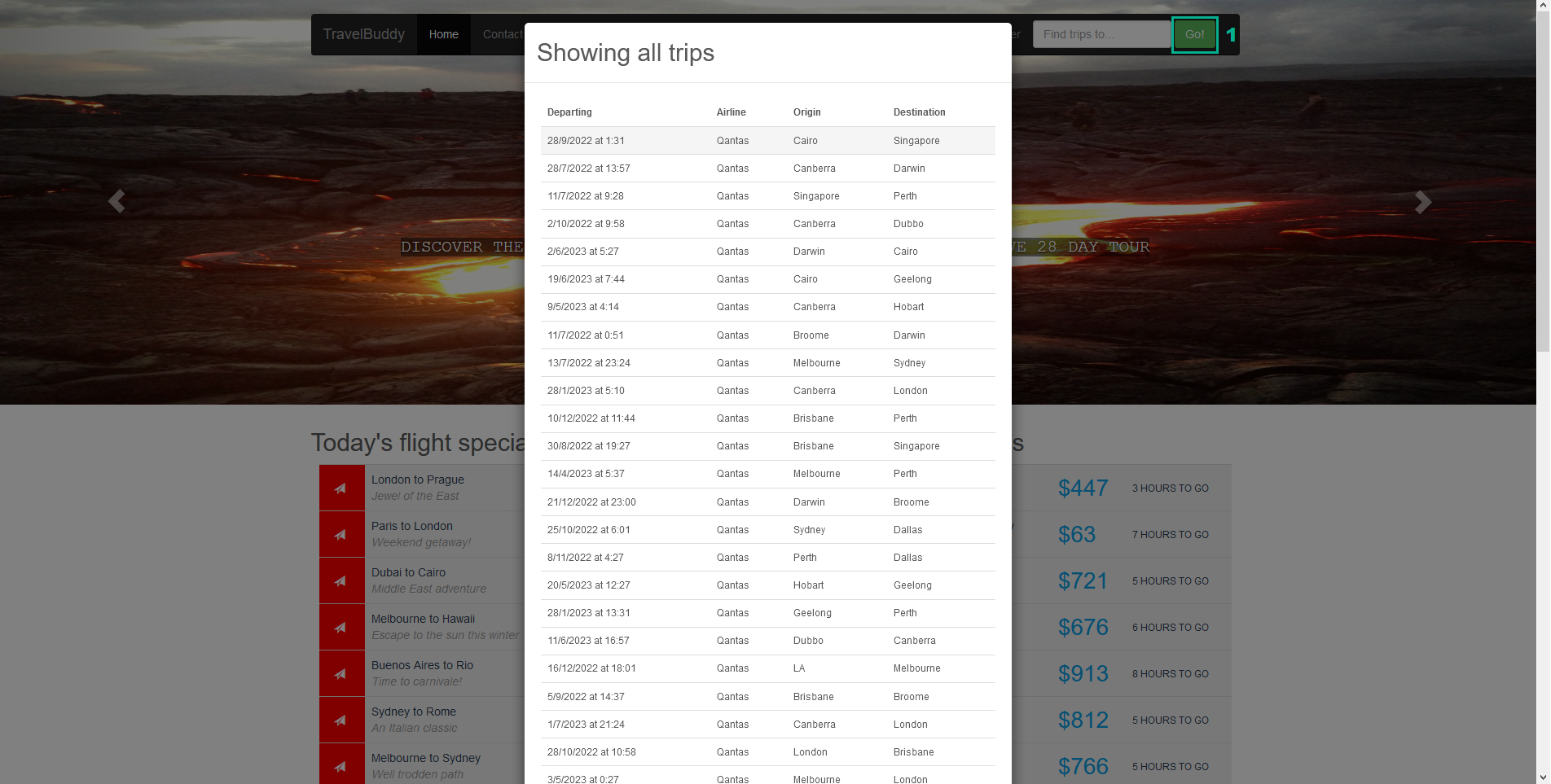
If you are not seeing the data as a result of the API calls, take a look at the developer console in the browser, to see if there are any errors that will help track down the issue.